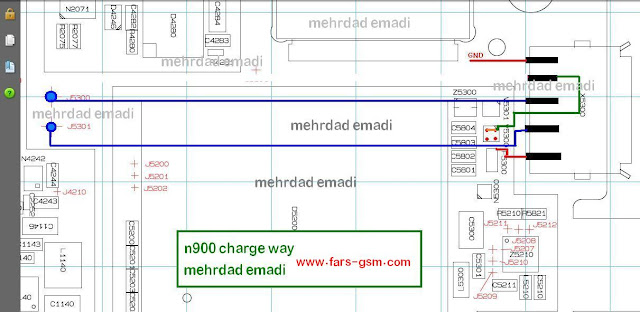Friday, 2 March 2012
How To Make Free Ringtones For Your iPhone
0The simple ringtone hack that was discovered almost three years back still seems to work with the latest version of iTunes.
It is based on the fact that iTunes differentiates a song file and a ringtone by the file extension. While we all know that the song file extension was AAC; the file extension for ringtones is “M4R”.
All you need to do is take an m4a file, which is DRM freeand not more than 30 seconds, rename it to m4r and add it to iTunes.
 You can check out this step by step guide to create free custom ringtones for your iPhone using iTunes:
You can check out this step by step guide to create free custom ringtones for your iPhone using iTunes:
Please let us know how it goes and don’t forget to tell us your favorite ringtone in the comments section below.
It is based on the fact that iTunes differentiates a song file and a ringtone by the file extension. While we all know that the song file extension was AAC; the file extension for ringtones is “M4R”.
All you need to do is take an m4a file, which is DRM freeand not more than 30 seconds, rename it to m4r and add it to iTunes.
- In iTunes, right click on the song you are going to make into a ringer and select “Get Info.”
- Go to the options tab and go down to the “Start Time” and “Stop Time” check boxes. Check both boxes and input the time you want your ringtone to start/stop (it should not be more than 30 seconds). Click OK when you’re done.
- Right click on your newly “clipped” song and select “Convert Selection to AAC.” The song will be re-encoded using the start and stop times determined (If your menu item does not read “Convert Selection to AAC” and reads “Convert Selection to MP3″ (or some other format) please go to iTunes > Preferences > Advanced > Importing
and change the “Import Using” drop down menu to “AAC Encoder”). - After the song is done encoding navigate to your iTunes Music folder, locate your song, and drag it to your desktop. After the song is on your desktop go back to iTunes and delete the clipped version from you iTunes library (It won’t delete it from your desktop, it will only remove it from iTunes).
- Go back the song on your desktop and right click on your song and choose “Get info.” Go to the name and extension section and change the extension from .m4a to .m4r (or you can just change the extension right from your desktop)
- After the extension is changed simply double click on the file to add it to your iTunes library. It should show up under the ringtones section. Then sync your phone with iTunes.
- You should now be able to change the ringtone to the new one by going to Settings –> Sounds –> Ringtone. The new ringtone should show up under “Custom”. Tap on it to set it as your default ringtone.
Please let us know how it goes and don’t forget to tell us your favorite ringtone in the comments section below.
How to reset iPod Password?
0Here is easiest and tested solution to unlock a password locked iPod.
Data loss chances in this method are minimum unless you do something silly..
Here we go
Step 1:
Make sure you have enabled to see hidden files on your PC.
Data loss chances in this method are minimum unless you do something silly..
Here we go
Step 1:
Make sure you have enabled to see hidden files on your PC.
- Go to My computer
- In Tools select Folder Options
- Click on View and enable “Show hidden files, folders and drives” option
- Click apply and then OK
- Connect iPod with PC via USB cable
- Go to My computer and open your iPod ( It should be shown as removable drive )
- Double click on “iPod Control”
- Double click on “Devices”
- Delete the file named “_locked”
- Detach iPod from USB and now you should have Password free iPod. Enjoy..
update 2 Chronic Dev-Team Releases Update to Absinthe Jailbreak Utility
0Chronic Dev-Team Releases Update to Absinthe Jailbreak Utility.
The Chronic Dev-Team has released an update to its Absinthe jailbreak utility that brings support for Mac OS X 10.5 (Intel + PPC).
What's New in Version 0.4
● Mac: added support for OSX 10.5, PPC and Intel CPU
● added consistency check on startup to make sure required files are in place
● Windows: fixed bug in payload generator that might cause a crash
You can download the latest version of Absinthe from here.
What's New in Version 0.4
● Mac: added support for OSX 10.5, PPC and Intel CPU
● added consistency check on startup to make sure required files are in place
● Windows: fixed bug in payload generator that might cause a crash
You can download the latest version of Absinthe from here.
The Chronic Dev-Team has released an update to its Absinthe jailbreak utility that brings support for Mac OS X 10.5 (Intel + PPC).
What's New in Version 0.4
● Mac: added support for OSX 10.5, PPC and Intel CPU
● added consistency check on startup to make sure required files are in place
● Windows: fixed bug in payload generator that might cause a crash
You can download the latest version of Absinthe from here.
What's New in Version 0.4
● Mac: added support for OSX 10.5, PPC and Intel CPU
● added consistency check on startup to make sure required files are in place
● Windows: fixed bug in payload generator that might cause a crash
You can download the latest version of Absinthe from here.
Absinthe Jailbreak Gide
************************************************** ************************
Step One
Download the latest version of Absinthe from here.
Step Two
Double click to extract the downloaded archive and launch the Absinthe application.

Step Three
As prompted, connect your iPhone 4S to the computer via USB. Make sure to remove any passcodes or VPN settings you've previously set.

Step Four
Click the Jailbreak button to begin

Step Five
The application will take you through several steps of the jailbreak: Sending initial data, waiting for reboot, waiting for device to finish booting, Preparing jailbreak data, and Sending payload data.




************************************************** ************************
Step One
Download the latest version of Absinthe from here.
Step Two
Double click to extract the downloaded archive and launch the Absinthe application.
Step Three
As prompted, connect your iPhone 4S to the computer via USB. Make sure to remove any passcodes or VPN settings you've previously set.
Step Four
Click the Jailbreak button to begin
Step Five
The application will take you through several steps of the jailbreak: Sending initial data, waiting for reboot, waiting for device to finish booting, Preparing jailbreak data, and Sending payload data.
tep Six
You will be informed that the jailbreak is 'Almost done'.

Step Seven
On your device, locate the Absinthe icon and press it to complete your jailbreak. It could be on any homescreen.

If the server is down and you get an Error establishing a database connection message then tap the Settings icon on your springboard and turn on VPN.


You will get a configuration error; however, after about a minute your device will reboot with Cydia on the Springboard!
You will be informed that the jailbreak is 'Almost done'.
Step Seven
On your device, locate the Absinthe icon and press it to complete your jailbreak. It could be on any homescreen.
If the server is down and you get an Error establishing a database connection message then tap the Settings icon on your springboard and turn on VPN.
You will get a configuration error; however, after about a minute your device will reboot with Cydia on the Springboard!
Subscribe to:
Posts (Atom)